How do I install and set up an eSIM on my Android device?
First, you must check the following items to ensure the eSIM can be installed and set up successfully:
- Your device needs to be eSIM compatible and network unlocked.
- The internet connection is stable, preferably using Wi-Fi. (You need to download the eSIM to your device correctly, so a stable internet connection is essential.)
On our website, find the eSIM details.
Installation Method 1: Scan the QR Code
- Go to Settings on your device.
- Tap Network & internet.
- Tap the Add or + icon next to Mobile network.
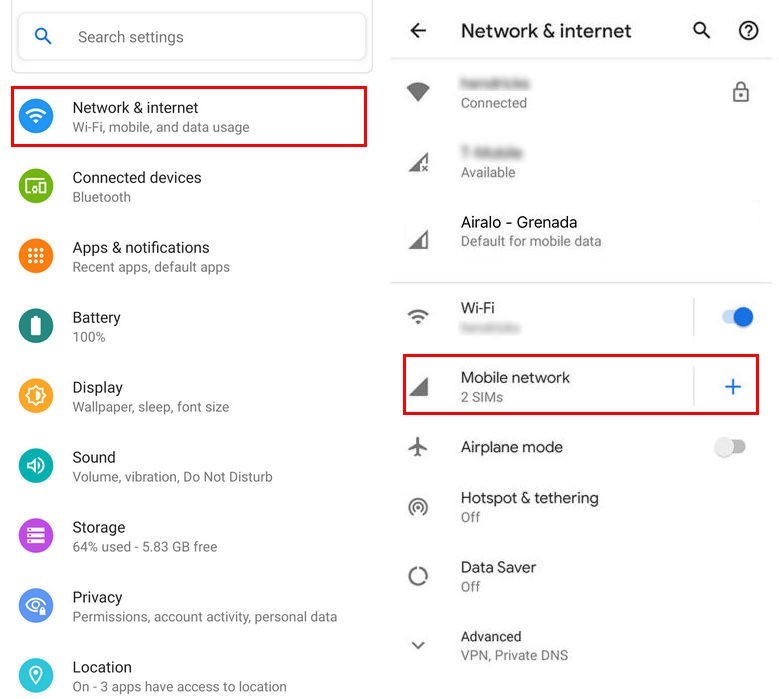
- When asked "No SIM card?", tap Next.
- Scan the QR code and enter the confirmation code if prompted.
- Return to the Install eSIM/Access Data screen.
- Turn on your eSIM under Mobile network.
- Enable Mobile data.
- Enable Data Roaming (Please turn off your primary line to avoid roaming charges from your carrier provider when overseas).
- Go to Network & internet, tap Mobile network, and set the correct network preferences listed in the More info at the bottom right of the selected data plan page.
Installation Method 2: Manually Add Details
If you encounter issues when scanning the QR code or cannot scan it, you can manually enter the eSIM details. Follow these steps:
To add and set up your eSIM via the manual method, follow these steps:
- Copy the "SM-DP+ Address & Activation Code" (manual installation information).
- Tap Network & internet.
- Tap the Add or + icon next to Mobile network.
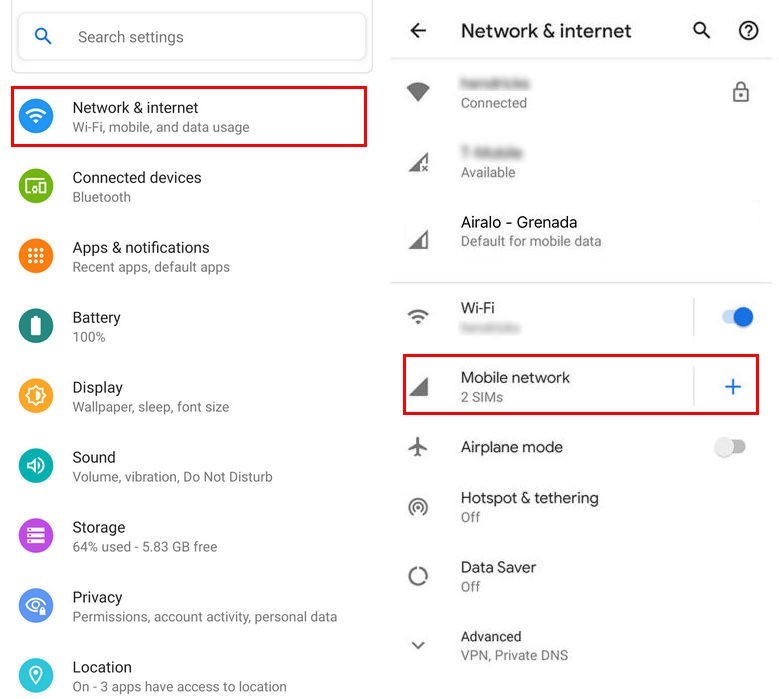
- Select Enter information manually. When asked "No SIM card?", tap Next.
- Tap "Enter code manually". Next, you need to enter the SM-DP+ address shared on the eSIM installation page.
- Tap Log in/Sign up. Turn on your eSIM under Mobile network.
- Enable Mobile data.
- Enable Data Roaming (Please turn off your primary line to avoid roaming charges from your carrier provider when overseas).
Important Notes
After installing the eSIM via the QR code or manual method, you can tap the Settings button under "Access Data" to easily complete the steps for accessing data through the device screen shortcut.